The following is a simple example of upgrading the Contoso forest from Windows Server 2012 R2 to Windows Server 2016.
- Join the new Windows Server 2016 to your forest. Restart when prompted.
- Sign in to the new Windows Server 2016 with a domain admin account.
- In Server Manager, under Add Roles and Features, install Active Directory Domain Services on the new Windows Server 2016. This will automatically run adprep on the 2012 R2 forest and domain.
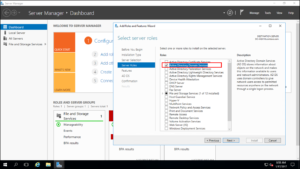
- In Server Manager, click the yellow triangle, and from the drop-down click Promote the server to a domain controller.
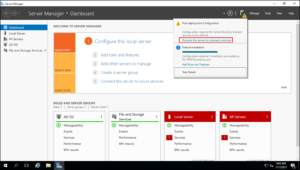
- On the Deployment Configuration screen, select Add a domain controller to an existing forest and click next.
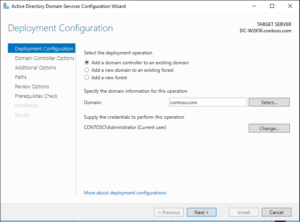
- On the Domain Controller options screen, enter the Directory Services Restore Mode (DSRM) password and click next.
- For the remainder of the screens click Next.
- On the Prerequisite Check screen, click install. Once the restart has completed you can sign back in.
- On the Windows Server 2012 R2 server, in Server Manager, under tools, select Active Directory Module for Windows PowerShell.
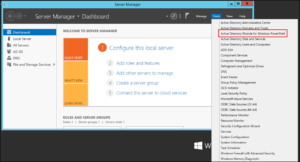
- In the PowerShell windows use the Move-ADDirectoryServerOperationMasterRole to move the FSMO roles. You can type the name of each -OperationMasterRole or use numbers to specify the roles.
Move-ADDirectoryServerOperationMasterRole -Identity "DC-W2K16" -OperationMasterRole 0,1,2,3,4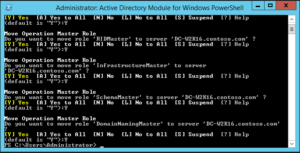
- Verify the roles have been moved by going to the Windows Server 2016 server, in Server Manager, under tools, select Active Directory Module for Windows PowerShell. Use the
Get-ADDomainandGet-ADForestcmdlets to view the FSMO role holders.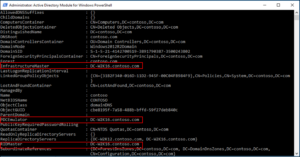
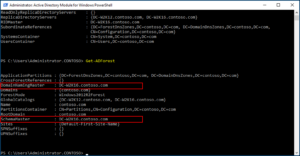
- Demote and remove the Windows Server 2012 R2 domain controller.
- Once the server is demoted and removed you can raise the forest functional and domain functional levels to Windows Server 2016.