Today we are going to Enable tanzu with vCenter Network, to do it we have to check our prerequisites before :
1- We should have HA Proxy (or other solution like ALB, Squid ..), you can have a look here how to install it
2- Storage policy for the Supervisor control plane VMs, you can learn how to do it here
3- Content Library with TKG images, click here to show how to do it
4- DRS and HA Enabled on the cluster
Here we go to menu, and click Workload Management

As we have verified our prerequisites, click on Get Started
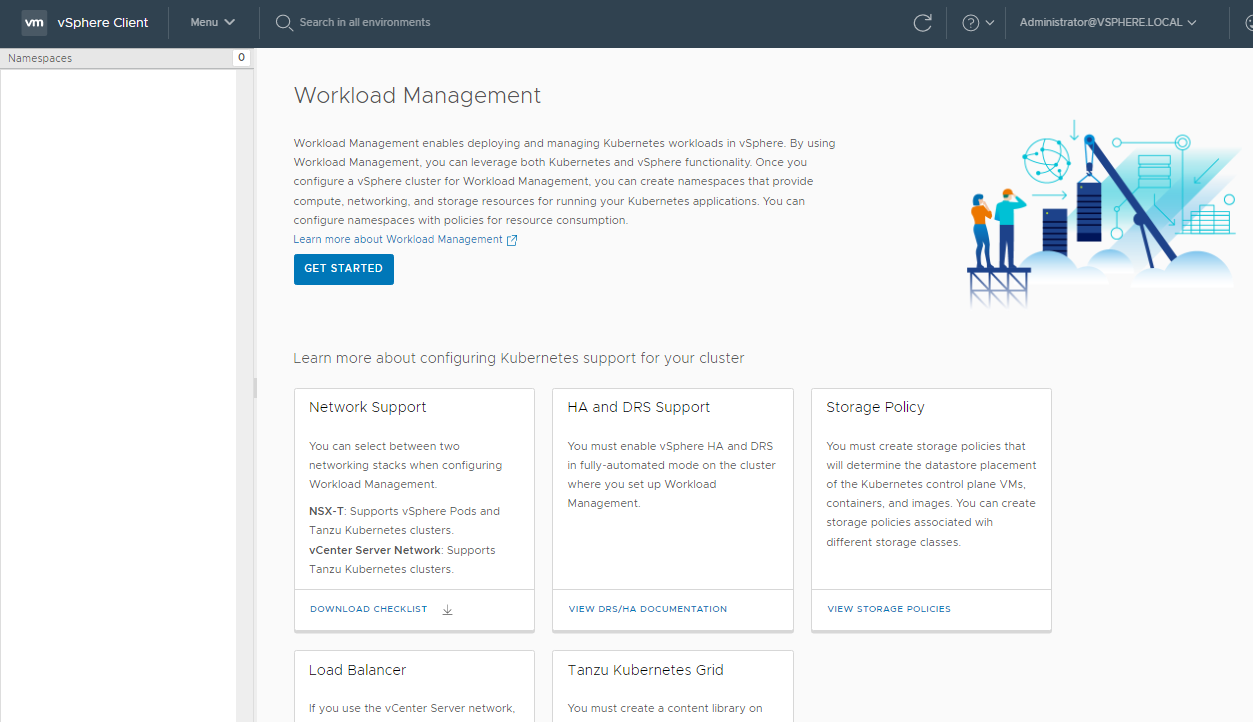
VMware remind us the four prerequisites !
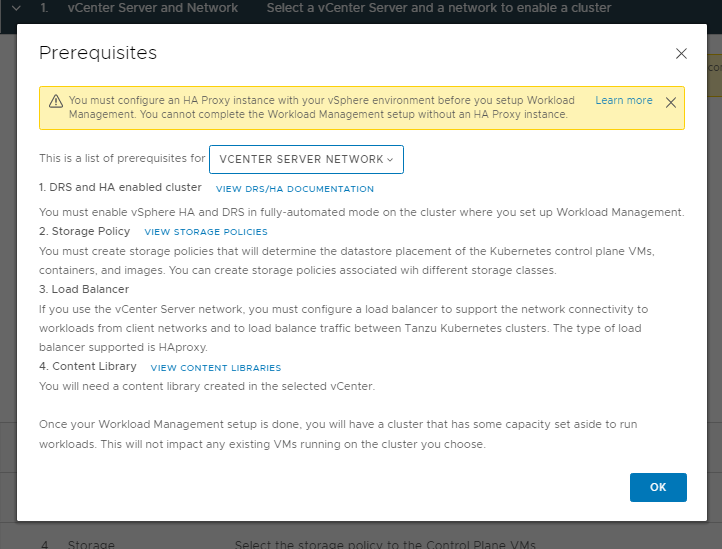
In our case, we have to select vCenter Server Network and click on Next
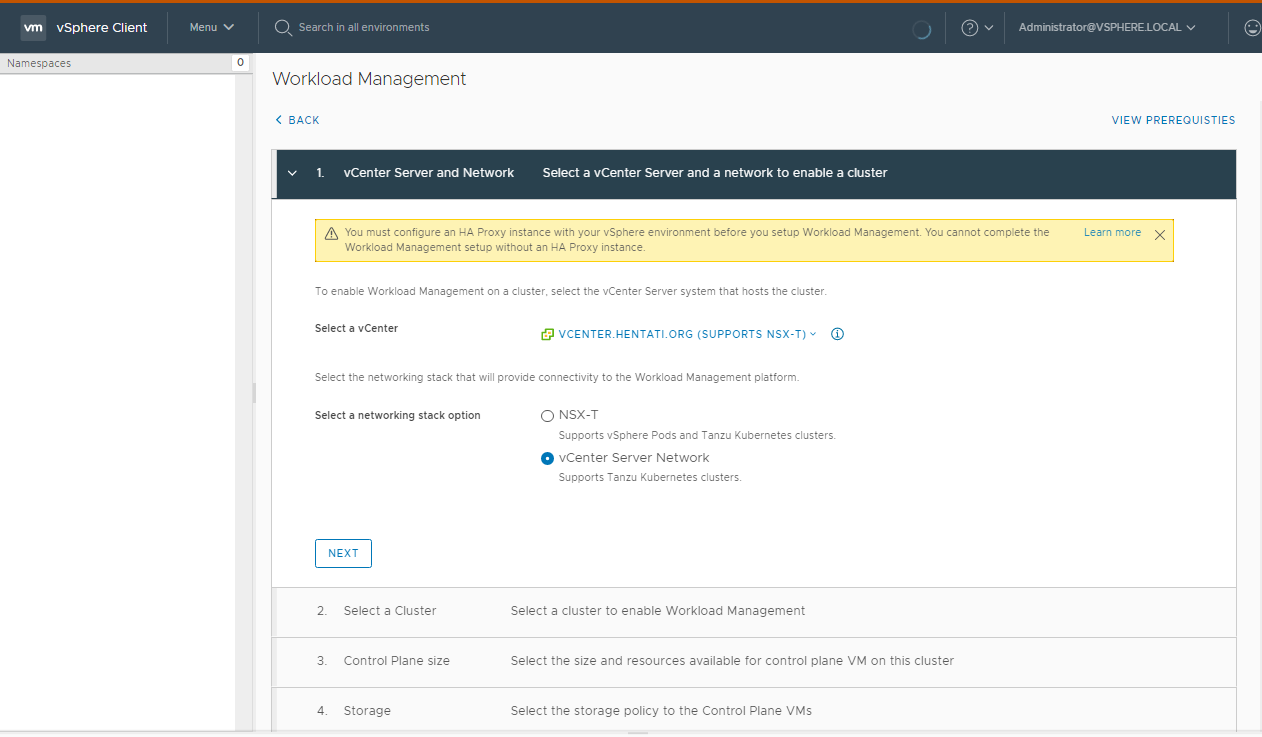
We have to select the cluster
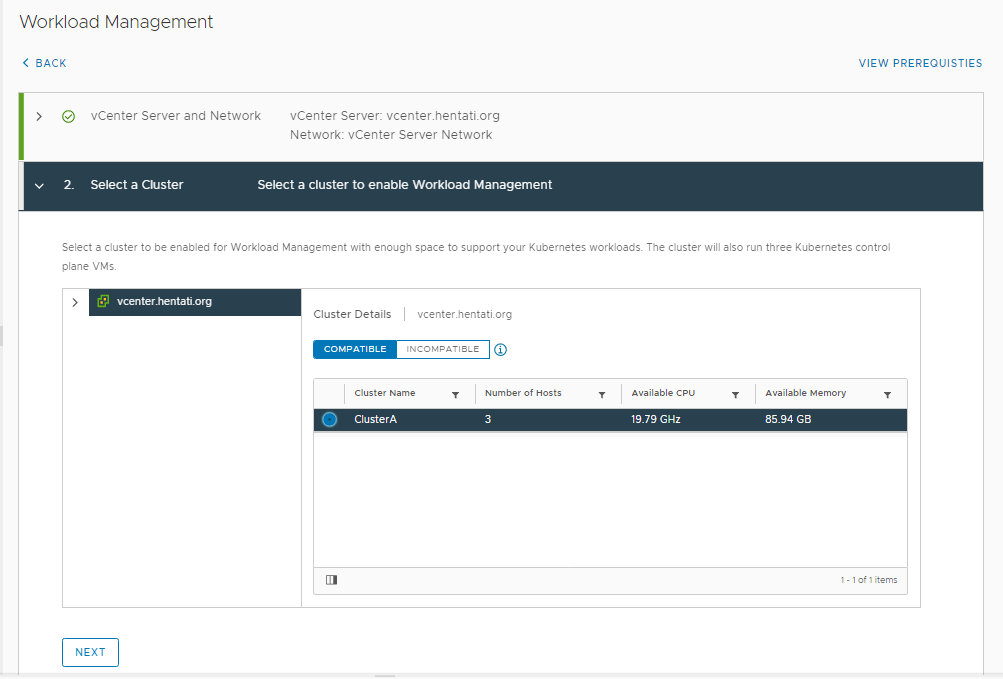
Here we can choose the size, as I am on lab envirement, I choose Tiny

We have to select the Storage Policy created before
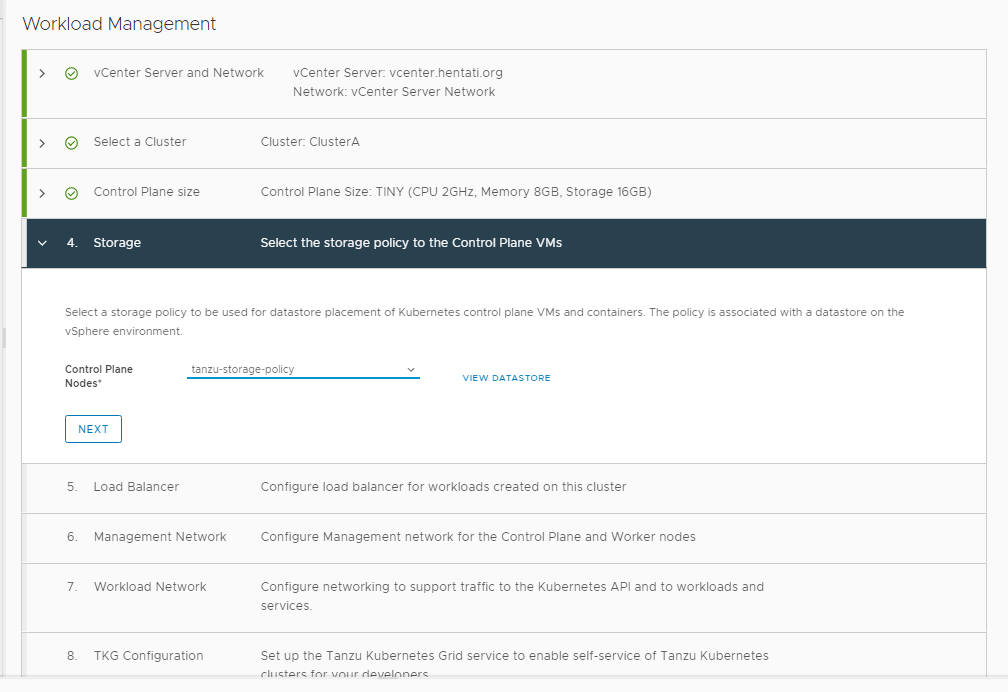
Now, we have to enter the Name, Type of Load Balancer HA Proxy .. and click Next
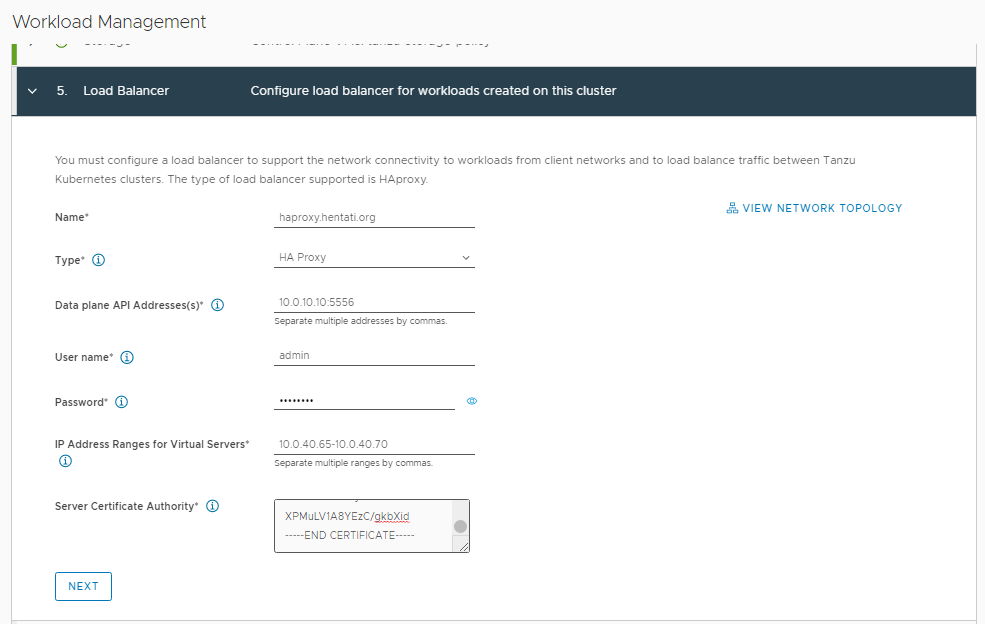
In this step, we have to enter the IP address for services, and click ADD to create the workload network,
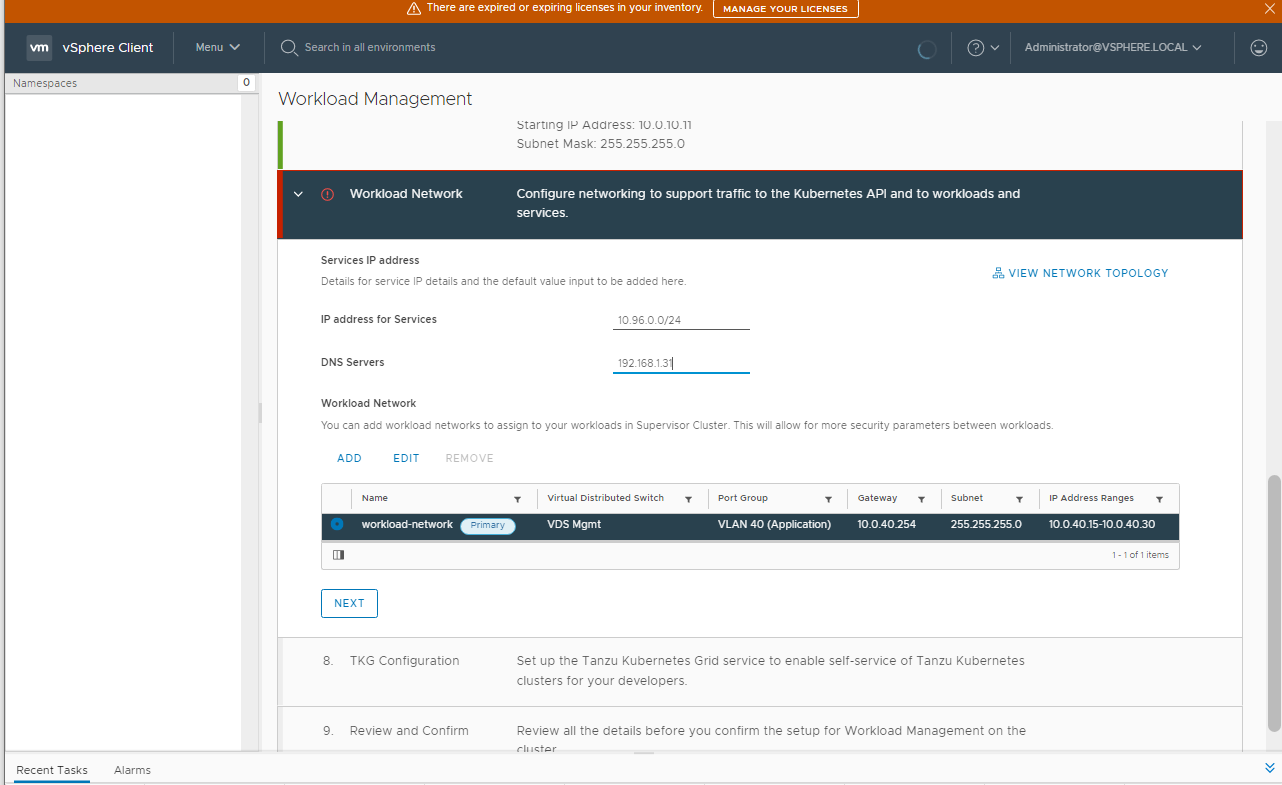
In my lab it’s VLAN 40, we have also to put subnet and gateway .. click save and next
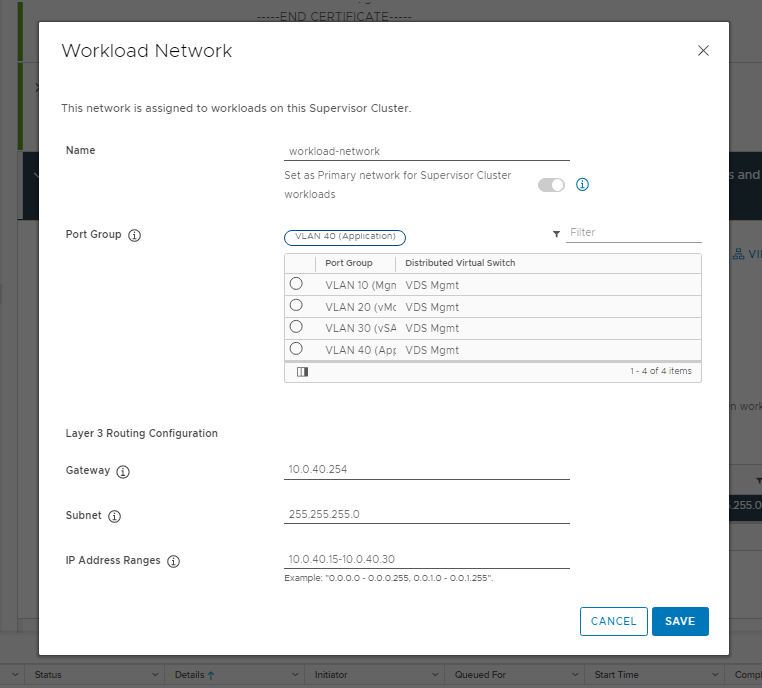
Finally, we have to select the right content library (created before also), click on edit
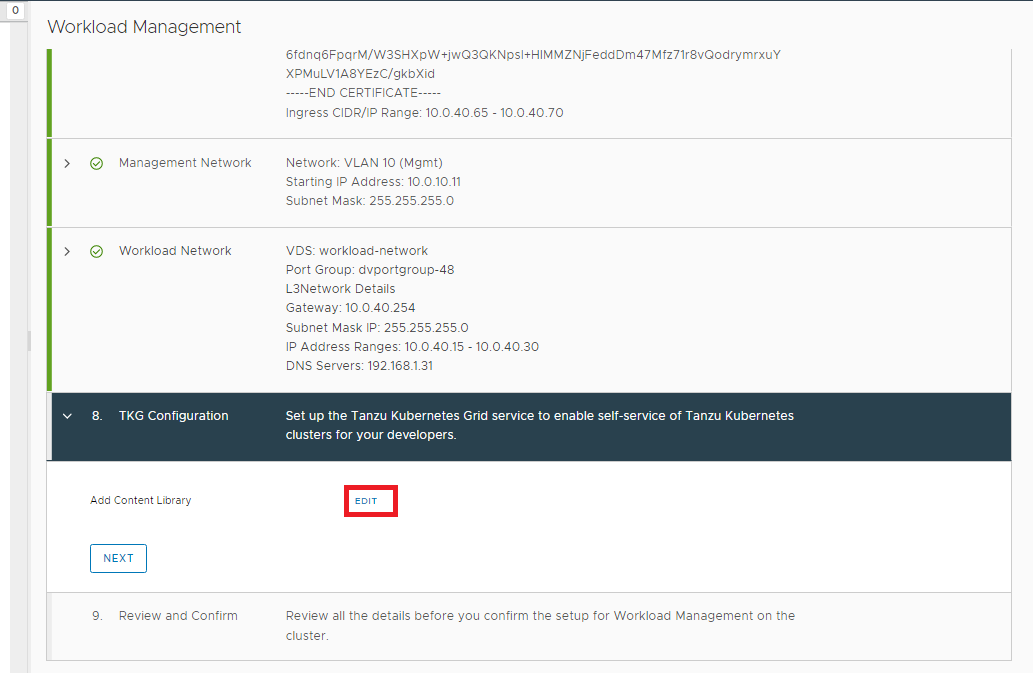
Select the Content Library, and click Ok
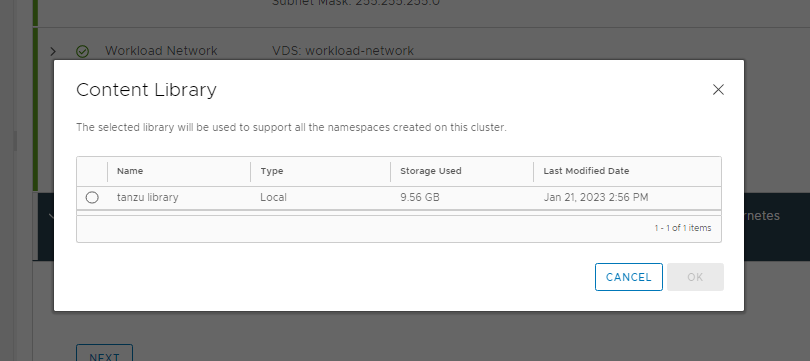
Now the content library is added, click on next
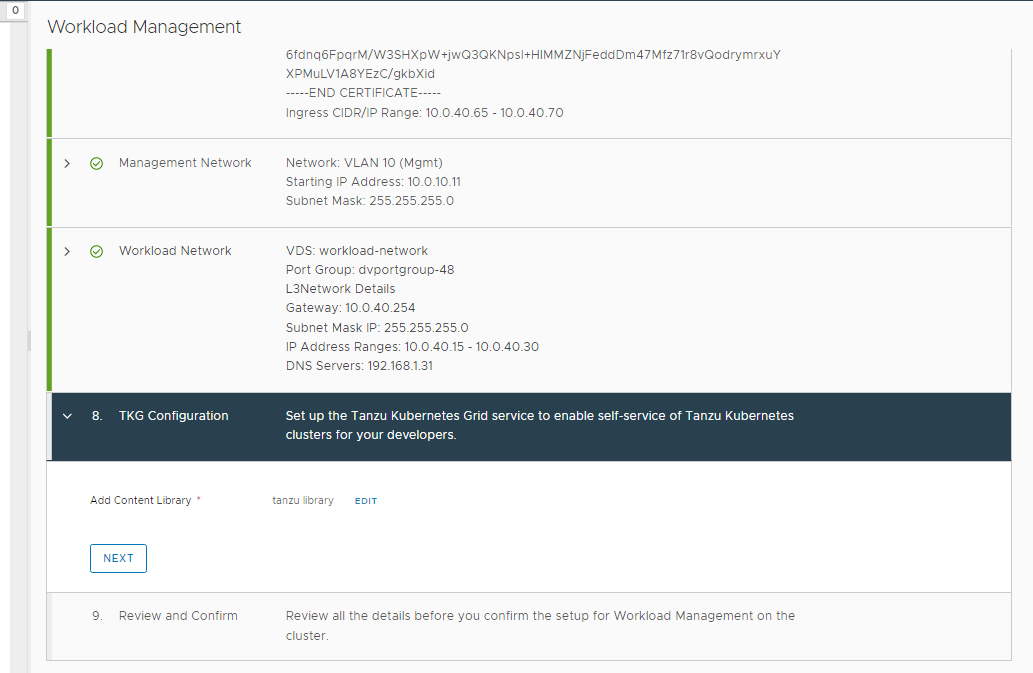
And click Finish
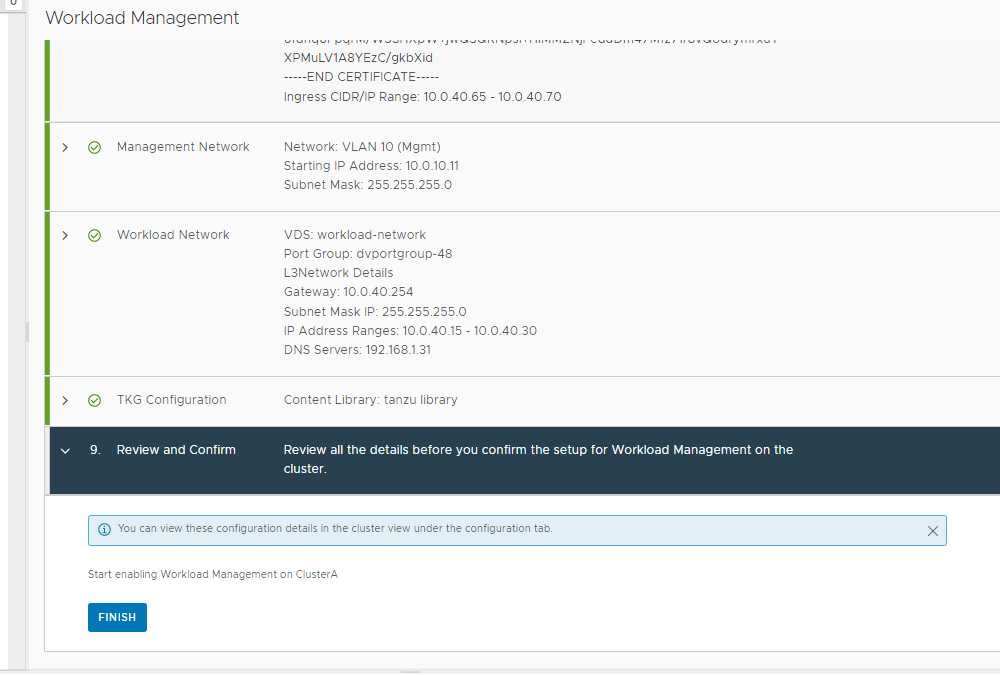
As we can see; we have Namespaces created and the master node are also created !
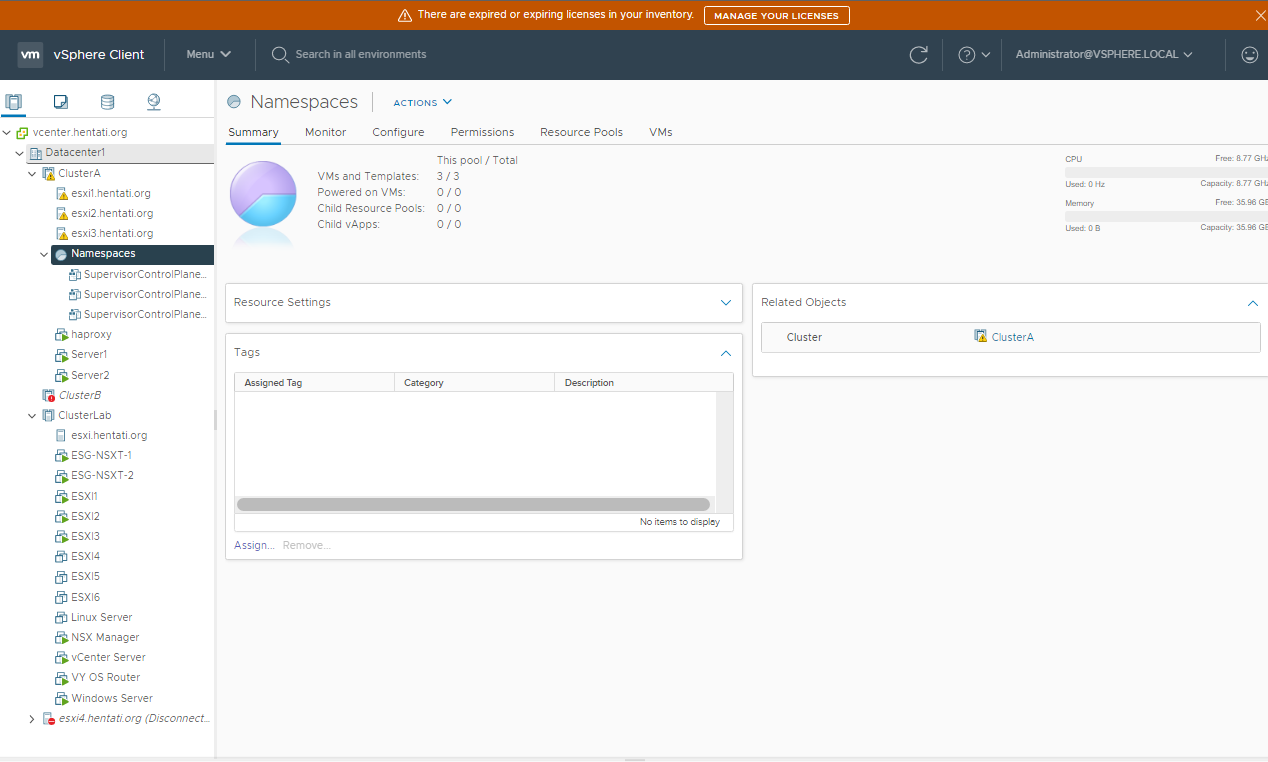
Let’s go enjoy life with container 😀